
New Quickbooks Integration!
By Austin Thelen, 3 years agoPaw Partner Integrating With Quickbooks Online!
We are excited to be integrating with the online version of Quickbooks. Our integration with Quickbooks goes beyond the "Quickbooks friendly excel sheet export" that is standard in our industry and integrates our payment system directly into the online version of Quickbooks.
After your Quickbooks integration is enabled, when checking customers out, the transactions will flow directly into your Quickbooks account in real time. An important note to make on these transactions are that any transaction where money was either collected or refunded will create an entry into Quickbooks. Transaction using ONLY package credits or prepaid credits will not create entries into Quickbooks unless other items created a charge for the customer. Furthermore, when you "bill out" income and are not collecting money, that transaction will not create an entry into Quickbooks. When you collect that billed out income, you are collecting money and it will create an entry into Quickbooks.
Please see the video below for an overview of our Quickbooks integration and contact us at Support@pawpartner.com to speak with a representative for the steps to set up your Quickbooks integration. Note that currently the QuickBooks integration is only available within the U.S.

New Updates 8-23!
By Austin Thelen, 3 years agoMany New Updates Today!
Today we are releasing an update we have been working on for over a month. There are many small tweaks to the system to help optimize and better the platform.
New Options For Staff Tasks
We have now added the options in our task system for tasks to repeat either "Bi-Weekly" or "Weekday Only". To modify any existing tasks you will want to delete the current set of tasks and re-enter them with the preferred repeating option. For instance, if you have a task that repeats "daily" and you want to change it to "weekday only", then go to tasks, click "..." next to the task you want to change and click "delete". When the window asks if you want to delete all repeating tasks click "yes". Next go in and create a new task with the same name and choose the new repeating option of "Monday - Friday" and your new tasks will only populate on those desired days. Please let us know if you would like any help with switching over tasks.
New "Invisible" Scheduling Feature
We have added a new shift type in the staff schedule for "invisible". This will be useful for groomers or trainers who want their appointments to be invisible to customers. This will be useful for employees who want to block off their schedule to the public but still want to be able to book reservations for themselves. See the video below for how to use this feature!
Updated Vet Browser
In this release we have upgraded our vet searching system. We are using a Google places integration that will help keep the vet list applicable to your geographic area. When creating a new pet or updating the vet for a pet, click "Select Veterinarian". This will pull up a list of all of the vets in our system within a 50 mile radius of whom is searching for the vet. If it is a staff that is searching for the vet, then it pulls up a list of vets within 50 miles of the business, and if a customer is searching then it will pull up a list of our vets within 50 miles of the customer. Note that if the customer has another pet with a vet selected, then that vet will appear at the top of this list and highlighted yellow. If you don't see a vet on the list you can search for new vets and our Google integration will let you search based on google's listings. If you still do not see your vet, you can click "add vet" and all you need is the vet name and the phone number. Our previous system had many duplicates and we have eliminated the vast majority of the duplicates, if you see any more duplicated vets on your list please let us know and we will clear it out.

We are excited to be releasing all of these new updates! We also released new updates to our training reservation system, and we integrated to Quickbooks online! See those Blog posts for more information!

Training Booking Updates!
By Austin Thelen, 3 years agoNew Update: Booking A Dog Training Reservation
After receiving some great feedback from our training businesses we have re-designed our training reservation system. Our updates make the training booking to closely resemble our daycare booking system. Scroll to the bottom for a video of how to use the new training reservation system.
Booking a Group Class:
When making a training reservation, you first select your pet, then you select your service. The services are broken out by "Private Lessons" and "Group Classes". Under group classes, select which class you would like to make a reservation for. After selecting the class, a calendar will populate with a date selector at the top of the screen. You can toggle forward, backward, or click the month to jump to a month you want to go to. On the calendar you will see green boxes for the different trainers that teach that class. The green boxes will show the FIRST date of the class. When you click the green box, a window will pop up with details for all classes in that multi-class course. If this is the class you would like to reserve, click "add to calendar" and then click save and continue. The rest of the booking process is the same as before.
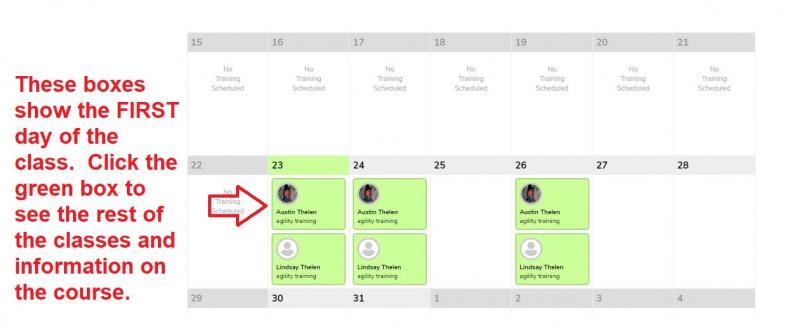
Booking a Private Lesson:
When making a private lesson reservation, you first select a pet and then select a service. The services will be separated by "group class" and "private lesson". Select which private lesson type you want. After selecting your private lesson type, a calendar will appear. You can then hover your mouse over the dates that you would like to make a reservation for and the different trainers who have availability for that day will appear. Click the green box for the trainer you would like to reserve with. After clicking the green box, a window will appear showing the available times for that trainer. After selecting a time click "add to calendar". After adding that reservation to the calendar you are able to select other dates and add them to the calendar as well. Doing this, you are able to reserve multiple private lessons at one time. After you have added all desired reservations to the calendar click "continue" and the rest of the booking process is the same as before.
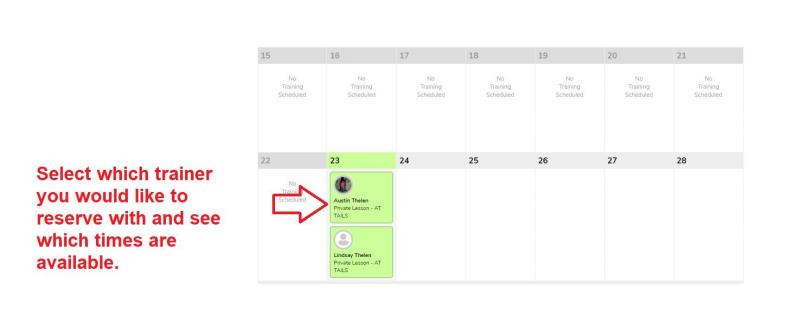
These updates are the first of our updates to our pet training module. Our next updates will include on-going classes, trainer rosters and more so stay tuned!
Please see the video below for details of how to use our new training reservation system.

Partial Balance Payoff Feature!
By Austin Thelen, 3 years agoIn today's release, we have created a new feature to partially pay off a customers balance. Previously, to partially pay off a balance, you would need to prepay the amount that you wanted to partially pay off. To simplify the process, we now have the ability to partially pay the balance at checkout without having to prepay.
